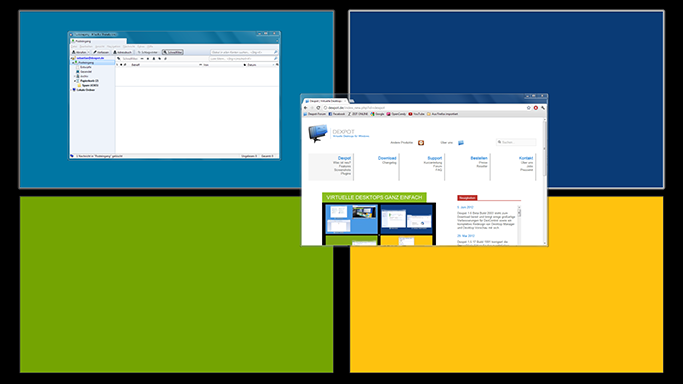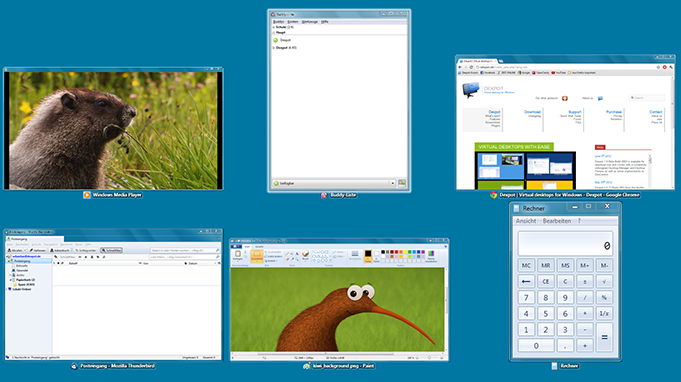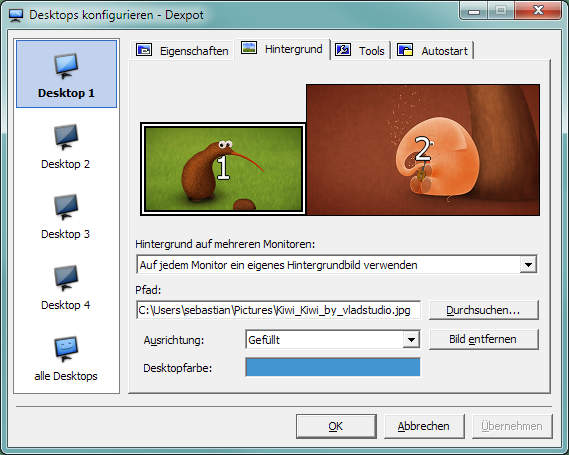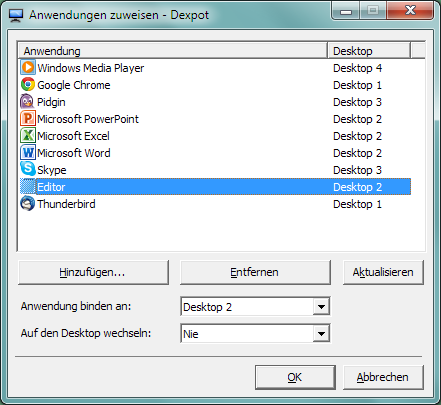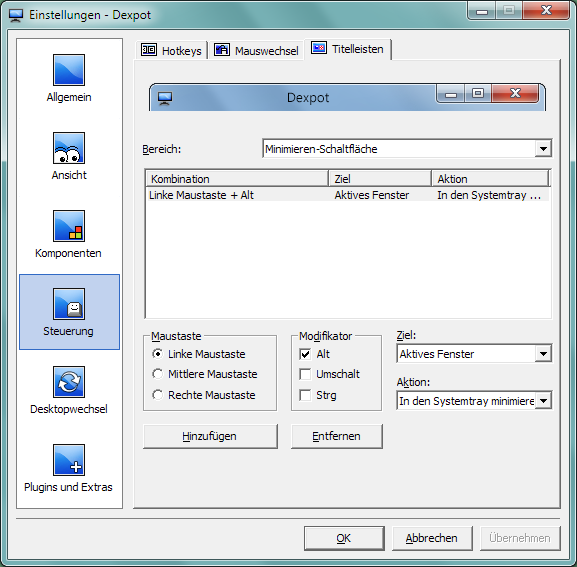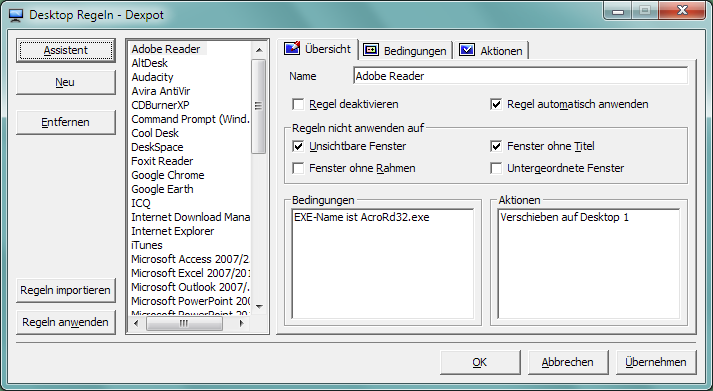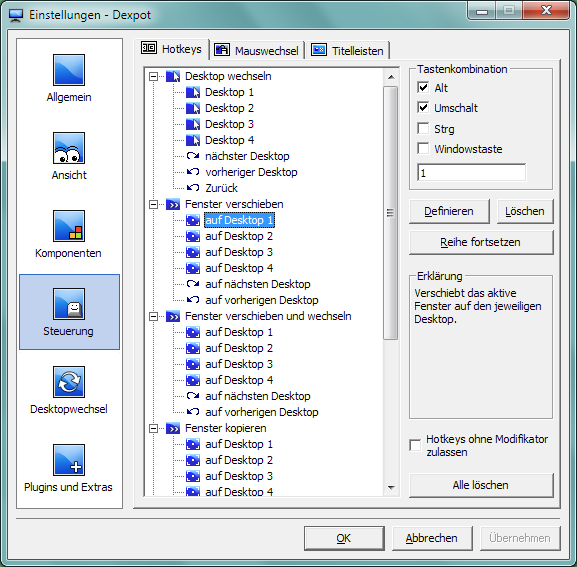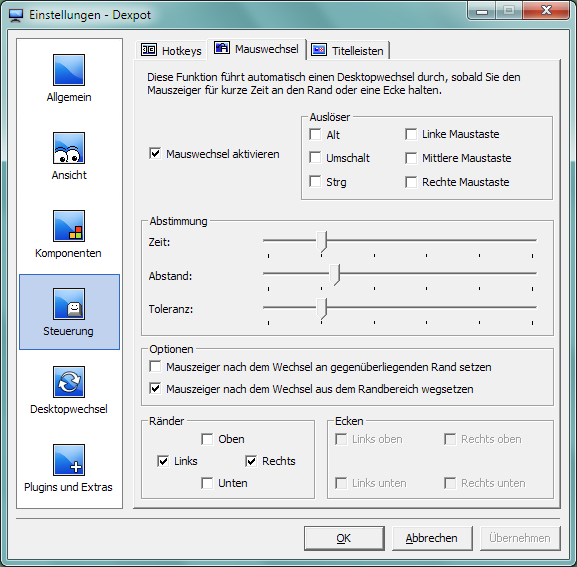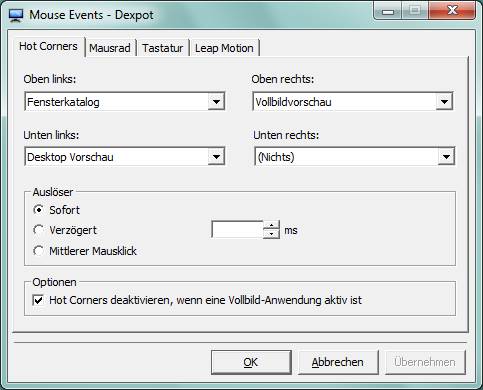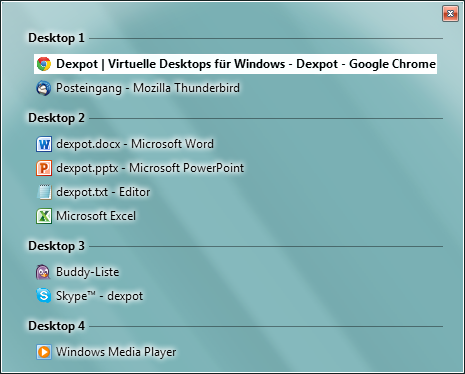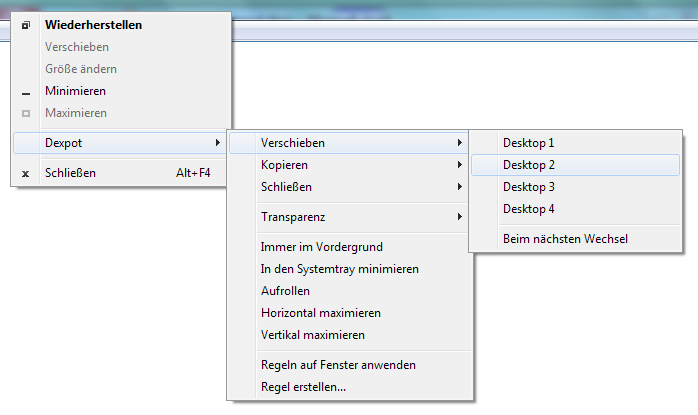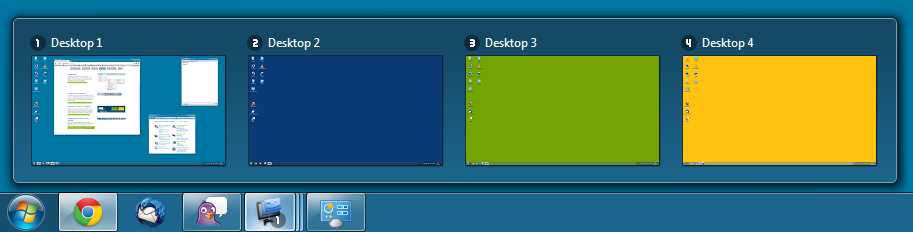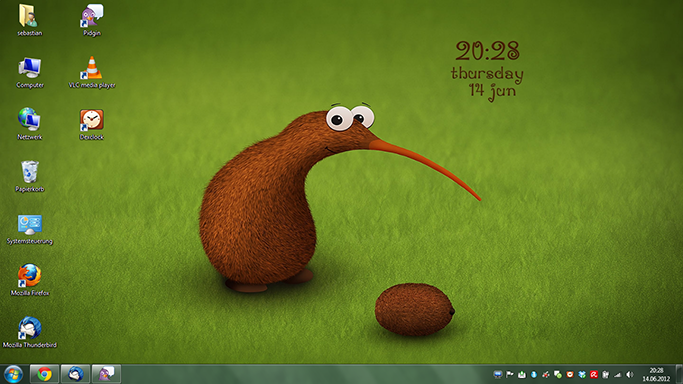Vollbildvorschau
Die Vollbildvorschau zeigt eine Übersicht über alle Desktops mit Live-Vorschaubildern aller Fenster an. In dieser Übersicht können Sie Fenster auf verschiedene Desktops verteilen. Selbst das Kopieren und Schließen von Fenstern bzw. Anwendungen funktioniert in dieser Ansicht.
Außerdem ermöglicht die Vollbildvorschau das Vergrößern von Fenstern und Desktops. Mit einem Rechtsklick stellen Sie alle Fenster übersichtlich als Kacheln dar.
Fensterkatalog
Stellen Sie die Fenster eines Desktops als Kacheln dar. Der Fensterkatalog wechselt automatisch zur Vollbildvorschau, sobald Sie ein Fenster bewegen.
Desktop Vorschau
Symbolische Vorschaubilder erlauben ein übersichtliches Verschieben und Kopieren von Anwendungen. Die Desktop Vorschau verschwindet automatisch im Hintergrund, sobald Sie sie nicht benutzen.

Desktop Manager
Diese in der Größe und Ausrichtung einstellbare Übersicht über alle Desktops lässt sich frei auf dem Desktop positionieren und zeigt bei Bedarf die Icons der aktiven Fenster.
Der zusätzliche Button kann mit häufig benutzten Funktionen belegt werden.

Icons verteilen
Desktopicons lassen sich mit Dexpot auf verschiedene Desktops verteilen, z.B. in Themenbereiche. Die Möglichkeit der Sortierung und Ausrichtung bleibt dennoch erhalten. Beenden Sie das Icon-Chaos auf Ihrem Desktop.
Einstellungen > Desktopwechsel > Desktopicons
Verschiedene Desktophintergründe
Legen Sie Desktophintergründe ganz nach Ihren Wünschen für jeden Desktop fest. Verschiedene Desktophintergründe pro Monitor sind auch möglich.
Desktops konfigurieren > Hintergrund
Zuweisen von Anwendungen
Sobald Sie eine Anwendung einem Desktop zuweisen, ist sie permanent an ihn gebunden. Ebenso können Sie Anwendungen allen Desktops oder dem Desktop zuweisen, auf dem die Anwendung gestartet wurde.
Darüber hinaus wird der Autostart von Anwendungen unterstützt. Dexpot bietet z.B. das erste Betreten eines Desktops als Auslöser an.
Titelleisten geschickt nutzen
Die Titelleiste sowie die Minimieren-, Maximieren- und Schließen-Schaltflächen können mit weiteren Funktionen belegt werden (Aufrollen, In den Systemtray minimieren, und vieles mehr).
Einstellungen > Steuerung > Titelleisten
Power-Regeln
Erfüllt ein neues Fenster die Bedingungen einer Regel, werden zuvor festgelegte Aktionen ausgeführt. Wählen Sie u.a. unter den Aktionen "Transparenz festlegen", "Immer im Vordergrund", oder "In den Systemtray minimieren".
Große Auswahl von Hotkeys
Es gibt eine Tastenkombination für fast alle Aufgaben in Dexpot, damit Sie nach einer kurzen Eingewöhnung besonders schnell mit Dexpot arbeiten können.
Standard: ALT + 1 bis ALT + 4 wechselt die Desktops 1 bis 4
Einstellungen > Steuerung > Hotkeys
Wechseln per Maus
Wechseln Sie Desktops allein durch das Bewegen des Mauszeigers in einen bestimmten Bereich des Desktops.
Einstellungen > Steuerung > Mauswechsel
Hot Corners
MouseEvents ruft Funktionen von Dexpot durch Bewegen des Mauszeigers in eine Bildschirmecke auf. Globale Tasten-Mausrad-Kombinationen erlauben außerdem das Wechseln der Desktops.
Einstellungen > Plugins und Extras > MouseEvents
Zeilen und Spalten-Layout
Mit Dexgrid wechseln Sie nach links, rechts sowie hoch und runter. Das gilt auch für das Verschieben und Kopieren von Fenstern. Begleitet wird der Desktopwechsel von einer Desktopeinblendung, die die aktuelle Position im Raster andeutet.
Standard: ALT + STRG + Pfeiltasten
Einstellungen > Plugins und Extras > Dexgrid

DexTab Taskwechsler & Desktopwechsler
Der DexTab Taskwechsler ist ein ALT-TAB-Ersatz, der alle Fenster der Desktops auflistet. So können Sie schnell zu einem Fenster wechseln oder das Fenster per Drag & Drop von Desktop zu Desktop verschieben.
Der DexTab Desktopwechsler zeigt Vorschaubilder und Fenster der Desktops auf einen Blick an.
Einstellungen > Steuerung > Hotkeys > Dexpot-Komponenten > DexTab Taskwechsler, DexTab Desktopwechsler
Systemmenüs
Dexpot legt schnell erreichbare Optionen in den Systemmenüs der Fenster an. Ein Rechtsklick auf die Titelleiste des Fensters genügt, um das Fenster z.B. auf einen anderen Desktop zu verschieben.
Einstellungen > Ansicht > Systemmenüs
Nicht nur für Linux-/Unixuser
Der Taskbar Pager integriert eine Übersicht aller Desktops direkt in die Taskleiste von Windows. Mit dem Taskbar Pager können Sie nicht nur Desktops wechseln, sondern auch Fenster per Drag & Drop verschieben bzw. kopieren (STRG gedrückt halten).
Einstellungen > Plugins und Extras > Taskbar Pager

Bestandteil der Windows 7-Taskleiste
SevenDex erscheint als zusätzliche Schaltfläche in der Windows 7-Taskleiste (Superbar) und zeigt Vorschaubilder aller Desktops an. Wenn Sie SevenDex an die Taskleiste anheften, kann Dexpot per Knopfdruck gestartet werden.
Einstellungen > Plugins und Extras > SevenDex
Schaltflächen aller Fenster auf allen Desktops
Diese Option lässt alle Schaltflächen unabhängig vom Desktopwechsel in der Taskleiste sichtbar. Ein Klick auf eine Schaltfläche führt Sie zum entsprechenden Desktop.
Einstellungen > Desktopwechsel > Schaltflächen aller Fenster in der Taskleiste sichtbar lassen

Gemacht für mehrere Monitore
Alle Komponenten von Dexpot sind kompatibel mit mehreren Monitoren. Das Verhalten einzelner Komponenten können Sie gemäß Ihren Bedürfnissen anpassen.

3D-Wechseleffekte
Dexcube animiert den Desktopwechsel mit ausgefallenen Effekten.
Einstellungen > Plugins und Extras > Dexcube

Wallpaper Clocks
Verschönern Sie Ihren Desktop mit einer in Echtzeit aktualisierten Uhr auf wunderschönen Illustrationen, die zu Ihrem Desktophintergrund wird.
Einstellungen > Plugins und Extras > Wallpaper Clocks
Automatisches Wechseln
Desktop Slideshow erlaubt automatische Präsentationen und eignet sich gleichermaßen hervorragend für Monitoring-Zwecke.
Einstellungen > Plugins und Extras > Slideshow